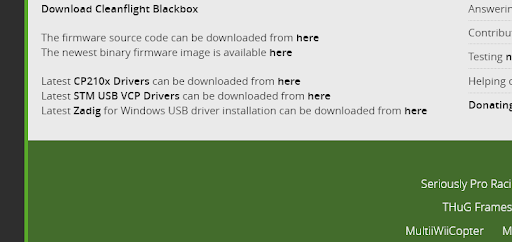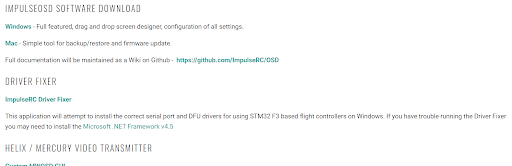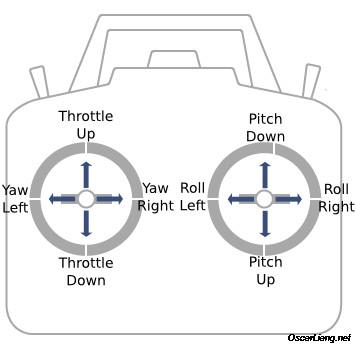Step 4: Program Control
Step 4: Program & Calibrate!
NOTE: DO NOT HAVE PROPS ON YOUR DRONE AT ANY TIME DURING THIS STEP
- Setting up Cleanflight (http://cleanflight.com/):
Begin by installing the chrome app that will allow you to interface with your drone. Open Cleanflight and begin by downloading the suggested drivers (CP210x and STM USB VCP). Instead of downloading Zadig we recommend using Impulse RC Driver Fixer on Windows. This can be downloaded here (https://impulserc.blob.core.windows.net/utilities/ImpulseRC_Driver_Fixer.exe ).
In addition, you will likely need the BHeli32 Suite to manage your ESC firmware and change directions of motors electronically. (https://github.com/bitdump/BLHeli/tree/master/BLHeli_32%20ARM)
2. Connecting to your drone
If you have completed the driver setup as above when you connect your drone for the first time, you should be able to flash it with new firmware.
To flash your firmware, you must connect the board in “bootloader mode”. Bootloader mode means that the board is ready to accept new programming. To put the board into bootloader mode, hold down the bootloader button while plugging in the USB cable. Leave the button pressed for a moment after plugging in the USB cable to be sure it “takes”
Once in bootloader here are the remaining steps:
- Go to the “Firmware Flasher” tab.
- Select “KAKUTEF7” in the “Choose a board” pulldown menu. If you flash any other board type, the Kakute F7 will not function. It won’t be damaged, it just won’t work until you flash KAKUTEF7 to the board.
- Select the latest version of Betaflight in the “Choose a firmware version” pulldown menu.
- Click the “Load Firmware (Online)” button. The button will change to read “Downloading”. The Flash Firmware button will change from gray to orange.
- Click the “Flash Firmware” button. The screen should automatically scroll down to show the status bar, which will fill with orange as the flashing process completes.
- Flashing will be followed by a process called “Verifying”. Verification sometimes fails, but this isn’t a problem. If the flash completes, everything is usually fine.
- Un-plug your board and then plug it back in again, this time without holding down the bootloader button.
- For Windows users, the pull down menu in the upper right of the configurator will read COM3 (or some other number). For MacOS and Linux users, the pulldown will read something starting with /dev/tty. This is normal. If the pulldown menu reads “Manual Selection” then your board is not being detected. This may indicate that you did not use the KAKUTEF7 target when you flashed the board. Or it may indicate that your Virtual COM Port (VCP) drivers were not installed correctly. You are ready to configure your board
3. Binding the Receiver:
Watch this tutorial up until 4 minutes for how to bind the receiver to the transmitter. (https://www.youtube.com/watch?v=RH_RuVbF2YU)
4. Configuring the board:
We recommend following the manual for the Kukute F7 (http://www.holybro.com/manual/Holybro_Kakute_F7_Manual.pdf) from page 19 to completely configure your drone.
If you have bound the receiver correctly, it should have a stable green LED when connected to any power source. Read this page for how to set up additional input including buttons and switches
(https://oscarliang.com/setup-switch-opentx/)
Click on the Receiver tab on Cleanflight. You should be able to move the sticks on the transmitter and see the corresponding values change. If the sticks are not set up how you want, change the Control Mapping in the same tab to TAER1234. The diagram below shows how you usually want the controls to be set up.
5. Calibrating the motors
To start, go to the motors tab on Cleanflight. Looking at the diagram make sure your motors are in the right numbered positions and spinning in the correct direction.
If they are not, you can either swap the positive and negative leads by un-soldering them
OR
Use the BHeli32 Suite (https://github.com/bitdump/BLHeli/tree/master/BLHeli_32%20ARM) to switch the spin directions of the motors – Oscar Liang has a helpful guide (https://oscarliang.com/blheli-32-esc-fc-passthrough/) that can help you walk through it.
Once your motors are spinning correctly you will need to calibrate them. To do this:
- WITH THE BATTERY DISCONNECTED.
- Arm the motors using the waiver on the bottom right, and then turn the master slider all the way to max.
- CONNECT THE BATTERY – IT WILL NOT SPIN UP. If done correctly the motors should beep a few times.
- Turn the master slider all the way to minimum and wait for it to beep.
- DISCONNECT THE BATTERY.
- Reboot the drone by disconnecting and reconnecting.
Once done the motors should spin up at exactly the same speed (listen to their pitch).
6. Setting up flight modes
Click on the modes tab on Cleanflight. It have several modes listed – most importantly ARM and HORIZON.
ARM allows you to fly your drone and prevents injury from the accidentally starting the motors up. We recommend that you have a switch dedicated to arming the drone (that you can quickly hit to disarm)
HORIZON is a mode that maintains the parallel to earth level of the drone. It prevents sway and corrects for all kinds of motion quickly. Beginner pilots will benefit greatly from horizon.
Add the inputs you set up before in the receiver tab as controls for the modes and make sure that you can see them within the activation range for each mode.
With the motors, the receiver, flight controller and ESCs calibrated we are finally ready to try our drone out!